Diagram=>More Diagram Functions=>Global Placeholders¶
Selects placeholders (in $ characters enclosed text) which should display the same text in all pages.
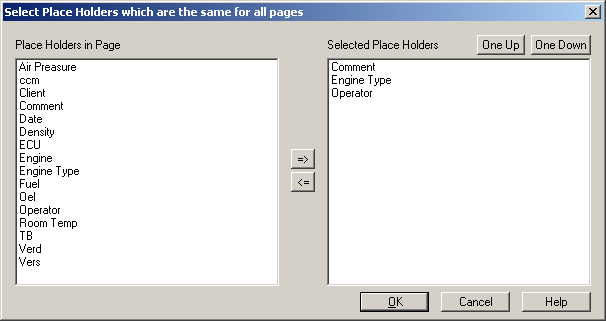
The dialog box displays a list of all available placeholders in the active page. The right list displays the selected placeholders which should display the same text in all pages.
To create a linked text header box
Create a table object or at least two text objects. Add a placeholder to each text object or a cell of a table object. A placeholder is a name enclosed in $ signs, for example $Title$.
See also Information/Legend Boxes, Diagram=>More Diagram Functions=>Import Page.
Group the two text objects. Hold down the CTRL key and click the two text objects. Click on the group button in the toolbar. If you have created a table object, right click the table object and select the “Configuration” command. Select the option “Use Placeholder Dialog box”.
Now you can test the text box. Double-click on one of the text elements to open the Placeholder Dialog box.
Copy the header into all the other pages.
Now we are ready to create the placeholder link. Right click outside a page frame or on the page name tab and select the command Global Placeholders. In the following dialog choose the global placeholders. The global placeholders will display the same text on all pages.
The placeholder text is limited to a single line. Add only one placeholder to each cell of a table object or a text object.
Comment
The command can also be selected by a right mouse click on the page tab or outside the page frame.
See also
Diagram=>More Diagram Functions=>Import Page, Diagram=>More Diagram Functions=>Read Text for Placeholders from File, Text Placeholder, Overview Databrowser, Browser=>Load Placeholder Text, The Data Editor, Browser=>Create Embedded Data Table, Edit Object=>Placeholder-Dialog, File=>Import Data, The Data Browser Window
id-1886783