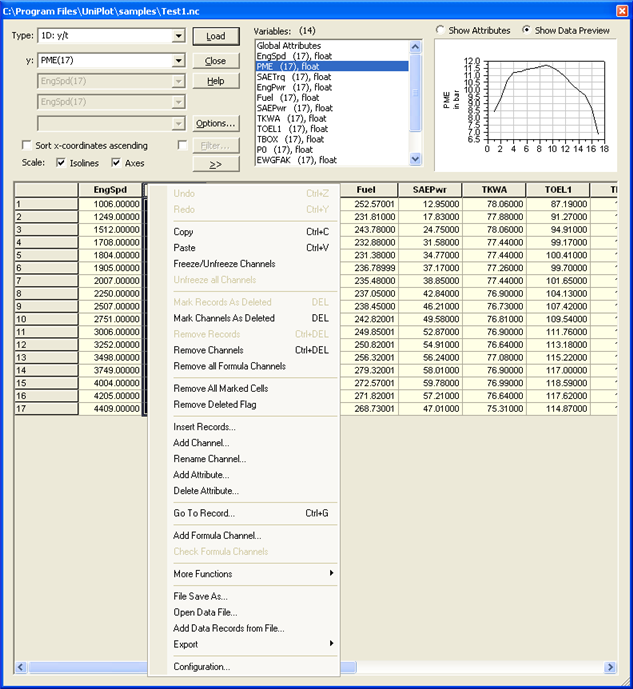The Data Editor¶
If the Data-Browser is active, the Edit button opens the
following dialog box:
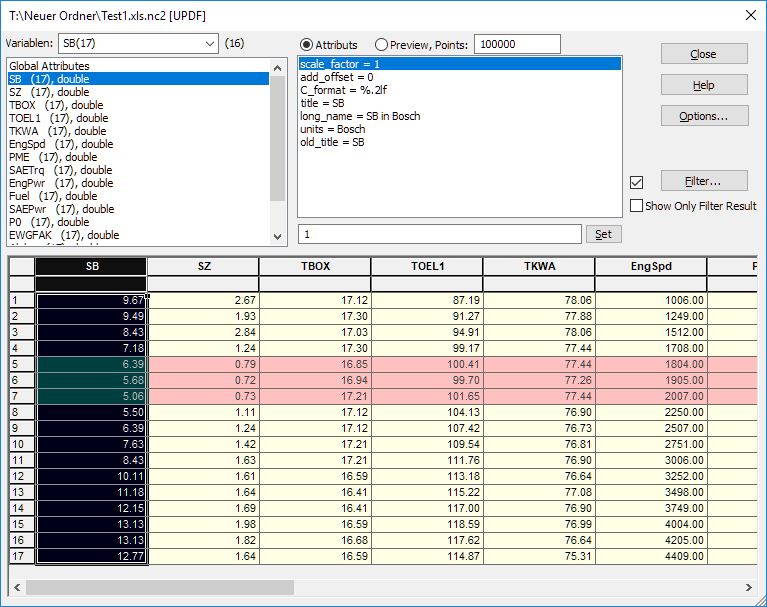
Load¶
To load a dataset, select the appropriate type, choose the channels and press the Load button. See File=>Import Data.
Copy¶
This command copies the selected range in text format into the clipboard. The
channel name and unit will be written above the data values. A tab character
(\t) is used to separate the columns and a new line character \n to
separate the records.
If the range contains multiple selections, the bounding range will be calculated and used as the copy range.
The number of cells that will be copied is limited to 100000.
Freeze Columns/Unfreeze Columns¶
With this command the selected columns can be frozen. The frozen columns will be displayed with a gray background color at the left edge of the grid. The frozen columns will stay in their position when you scroll.
Mark Records as Deleted¶
This command marks the selected records as deleted. A new channel with
the name ___Delete_XXX___ will be created. XXX stands for the
dimension name. The channel values have the following meaning:
Value |
Meaning |
|---|---|
0 |
Record not marked as deleted |
1 |
Record marked as deleted |
The values can be edited manually (set to 0 or 1).
To remove the selected records once and for all, choose Remove All Marked Cells. As long as the records and channels are not finally removed UniPlot will ignore the delete flag, e.g. the load function will also load the records that are marked as deleted.
Mark Channels As Deleted¶
This command will mark all selected channels (columns) as deleted. The cells will be displayed in red on white background.
Remove Records¶
This command will remove all selected records. The records will be removed from the NC file. The command cannot be undone.
To delete records, select one or more rows by clicking on the record number button. Hold down the Shift-key to select a range of records. Hold down the Ctrl-key to select another record or deselect a record.
Remove Channels¶
This command will remove the selected channels (columns). The command cannot be undone.
To delete channels select one or more channels by clicking on the channel name button.
Shortcut: Ctrl+DEL
Remove all Formula Channels¶
This command removes all channels from the NC file which where calculated by the formula interpreter. A formula channel contains a channel attribute _channel_type with the value “formula”.
Remove all “Missing Value” channels¶
The command removes all channels in the NC file which contain only missing values.
Remove All Marked Cells¶
This command can be used to remove marked as deleted records and channels. The command cannot be undone. Records and channels which are marked as deleted are displayed in red on white background. Because the action cannot be undone, the following message box will be displayed:
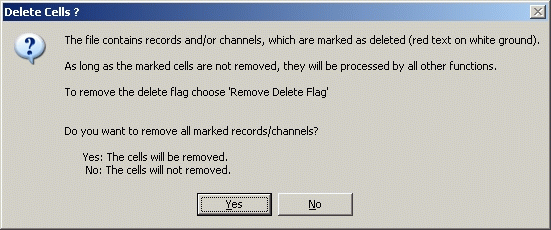
This message is also displayed if you want to load a dataset, to close the data browser or if you want to specify a record filter.
To remove the delete flag choose Remove Delete Flag.
Remove Delete Flag¶
This command removes the delete flag from all selected records and channels.
Add Channel¶
This command adds a new channel to the active NC file. The channel name can be specified in following dialog box:
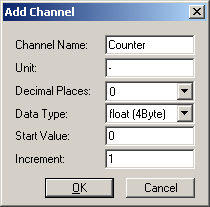
Insert Records¶
This command inserts new records (rows) into the active NC file.
The number of records and the insert position can be specified in the following dialog box:
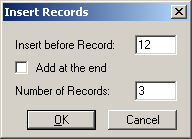
Cell values for the float and double data types will be initialized as missing. Cells of all other types will be initialized with the value 0 or an empty string.
Add Formula Channel¶
Add Attribute¶
This command adds a channel attribute or a global attribute to a NC file.
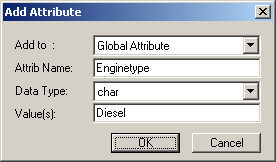
Delete Attribute¶
This command deletes a channel attribute or a global attribute.
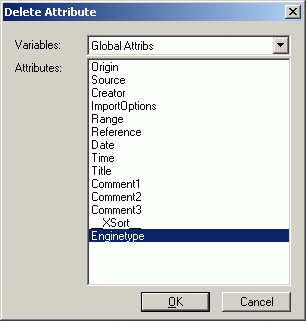
Rename Channel¶
Renames a channel.
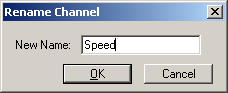
The name must begin with an alphabetic character or an underscore, followed by zero or more alphanumeric characters including underscores (_) or digits. Case is significant.
The name must be unique within the NC file.
Go To Record¶
Goes to the specified record.
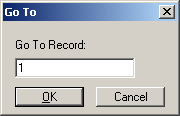
(Short Cut: Ctrl+G)
Save As¶
This command saves the active NC file as a new file and displays it in the browser.
Add Data¶
This command adds data from one or more files to the active NC file. Data will only be added if at least one channel name matches a channel name in the active file. All added channels must have the same number of data points.
The data of missing channels will be set to value missing.
See Browser=>Add Files.
Export¶
An NC file can be saved in the following data formats:
Type |
Description |
|---|---|
Text |
Data is saved in a text file. |
Text-UTX |
Data is saved in a text file with UTX format key words. |
TDM |
Data is saved in the National Instruments TDM DIAdem format. |
Excel |
Data is saved in the Biff 2.1 |
Excel-UTX |
Data is saved as Biff 2.1 |
Open¶
Opens a new data file. See File=>Import Data.
Sort¶
See Browser=>Sort.
Classify Data¶
See Browser=>Classify.
Configuration¶
Configuration can be set in the following dialog box:
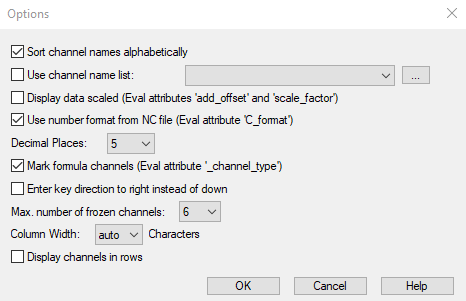
See Browser=>Options.
Undo/Redo¶
The Undo command can undo changes to cell values.
Short cut for undo: Alt+Backspace
Short cut for redo: Ctrl+Backspace
Comment¶
The source code of the functions in the shortcut menu are located in the
mn_grid.ic and netcdf.ic files.
id-1242969