ASAM-ODS Browser (RPC)¶
The Addin RS_AODS is an extension for UniPlot to access an ASAM-ODS database with an RPC interface.
Installation¶
Open the Addin Manager (Tools=>Add-In Manager) and mark the Addin
ASAM-ODS Browser with RPC-Interface (API 3).
After the restart, the File menu should show two new items: “AODS-3 Browser” and “AODS-3 Change Login”.
Usage¶
Login¶
During the first access to the database, the user must login.
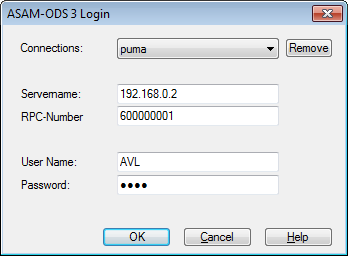
For the login, the computer name or IP number, the RPC number, user name and password are required. The computer name or IP number, the PRC number and the user name can be saved under a name.
Only one database can be accessed at a time. To switch to a different database choose File=>AODS-3 Change Login.
If the option AVL-Security is set, the following Choose Project dialog
box will be displayed:
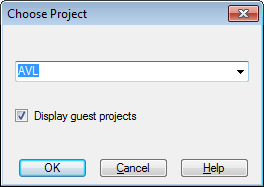
Configuration¶
Three options can be set for AVL’s Santorin-Server. Mark the check box, if the server uses the AVL-Security. If the option is selected, a dialog box to select a project will be displayed during login.
For the Santorin-Server, the option “Value 1e10 mark as Missing” can be set.
The configuration dialog box will be displayed during first access. Later on the dialog box can be accessed via the Tools menu.
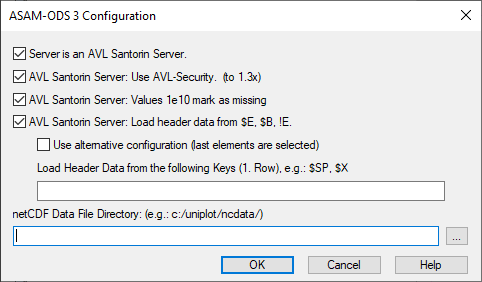
Load Header Data from the $E, $B, !E keys by selecting the option.
In specific case the alternative option can be chosen (loads last elements of the keys).
Load Header Data from the following Keys (1. Row): A list of matrix names can be specified. The first element of each vector will be loaded as a global attribute into the NC file.
The directory to save the NC files can be set in the configuration dialog box as well.
Browser¶
The browser will display the data in a tree control (elements AoTest, AoSubTest, AoMeasurement to AoSubmatrix). If more than one submatrix exists for an element of type AoMeasurement, the AoSubmatrix elements will be displayed.
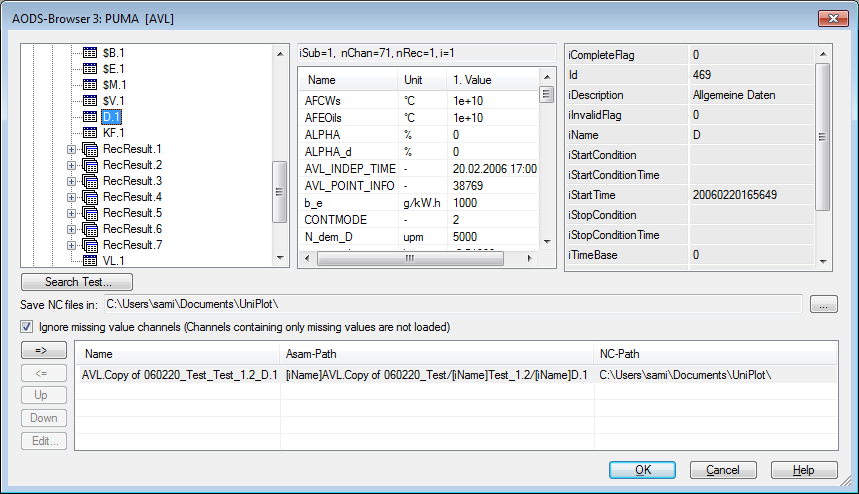
To create an NC file from a measurement (submatrix) select the element and click on the => button. The application and instance attributes will be added to the NC file as global attributes.
If the option “Ignore missing value channels” is enabled, channels containing only missing values are not written to the NC file.
To search for a test click on the Search Test… button.
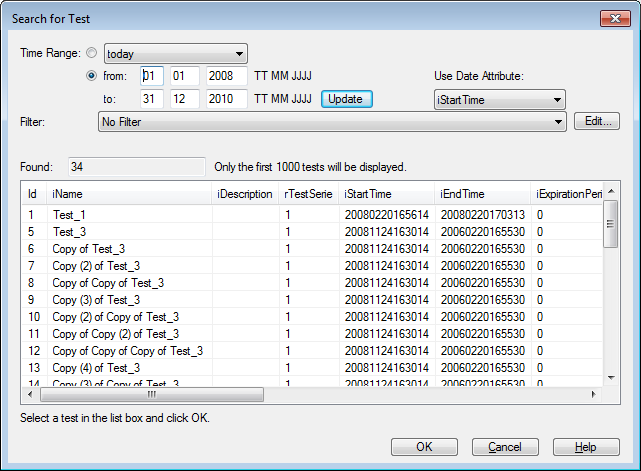
In the “Search Test” dialog box you can search for a test in a specified time range in the active project. The filter can search for instance attributes of the AoTest element. The list of tests will only display the first 1000 tests found. Select a test and click on the OK-button. The test will be selected in the browser tree control and the measurement list will be opened.
To edit or add a new filter click on the “Edit”-button to open the following dialog box:
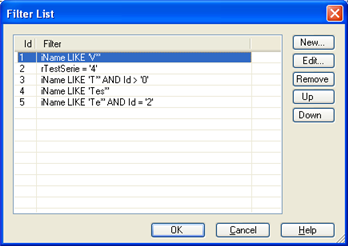
To edit a specific filter use the following dialog box:
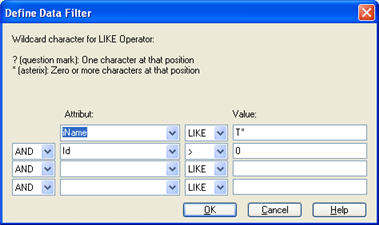
Only those elements are added to the filter where the Attribute value is valid.
To remove an element from the filter, choose the first element from the list
(one space). The LIKE-operator can only be used for text elements.
This LIKE-operator accepts wildcards. For example, if you want to find all Tests
with names starting with x12, you type in x12*. The values are case sensitive.
For numbers the “LIKE”-operator will be replaced by the “=”-operator.
Merge Measurements¶
Measurements can be added in chronological order or merged to form a single NC file.
To create a merge file, select an AoSubtest element in the tree structure and then click on the => (add measurement) button. The following dialog box is displayed:
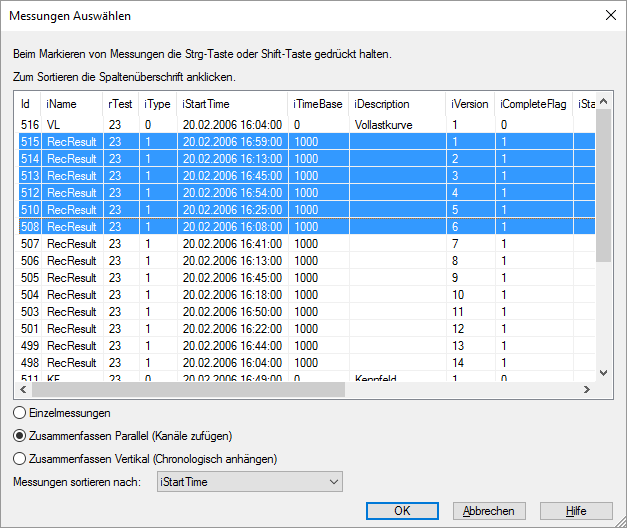
To select single measurements, hold down the Ctrl key. To select a range of measurements, hold down the Shift key. A mouse click on list header button will sort the measurments in ascending or decending order.
Merge options:
Option |
Description |
|---|---|
Single Measurement Files |
An NC file will be created for each selected measurement. |
Concatenate Measurements Parallel (add Channels) |
The channels of all selected measurements will be merged into a single NC file. If a channel exists in multiple files, a number will be added to the channel name to form a unique name. The file name will be created from the name of the first selected measurement followed by the text “_merge”. |
Concatenate Measurements Vertical (add in chronological order) |
If this option is selected, the files are added in chronological ascending order. The selected time attribute will be used to sort the measuments. If a channel exists in multiple files, a number will be added to the channel name to form a unique name. The file name will be created from the name of the first selected measurement followed by the text “_add”. The indepented time channels will be concatenated to form a uninterrupted ascending time channel. |
Data-Editor¶
To view or edit the data, click on the Edit button. Changes to the data will not be saved in the server.
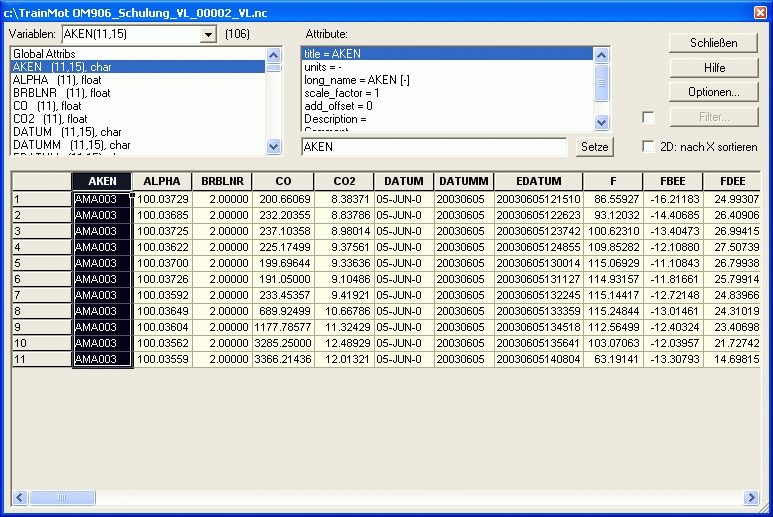
Merge Submatrices¶
All submatrices of a measurement are copied into one NC file if a measurement is selected in the browser. If a specific submatrix is selected, only the data of the selected submatrix is copied into the NC file.
If the following conditions are met, all submatrices will be written into one matrix in the NC file. The matrix will contain all channels of all submatrices:
No submatrix contains more than 10000 Records.
Each submatrix contains an independent channel.
The independent channel has the same name and the same unit in all submatrices.
There is no duplicate value in of the independent channel in any submatrices.
If the conditions are met, the submatrices will be concatenated and sorted after the independent channel in ascending order. (Example: D - General Data in AVL-Puma).
If the submatrices do not meet the conditions, a matrix in the NC file is created for each submatrix. (Example: Recorder-Measurement in AVL-Puma).
As with MDF/INCA files, recorder measurement files can be interpolated onto one time base. To do so, click on the Edit… button. Right click in the data grid and choose Browser=>Interpolation.
Norm-Names¶
The Addin uses the norm name addin. The scheme name is set to “PumaOpen” (Default). It can be set to any other name with the following call:
WriteProfileString("AODS_BROWSER_3", "NormNameScheme", "MyASAMData")
UniScript¶
To use the browser in UniScript files the AODS3_GetNCNames() function can be
invoked. The function returns a string vector with NC file names or the string
“DLG_CANCEL”.
After the NC file is created UniPlot will invoke the callback function
_AOP3_NCUpdateCallback. The function can be used to modify the NC file
Example:
def _AOP3_NCUpdateCallback(ncid)
{
nc_redef(ncid);
nc_attput(ncid, -1, "x-val", NC_DOUBLE, 12.3);
nc_endef(ncid);
}
The IC file can be saved in the UniPlot autoload directory.
The NC file contains the following attributes to identify the ASAM-ODS measurement matrix: “AsamAId”, “AsamIId”, “AsamPMat”.
History
Version |
Description |
|---|---|
5.31.4 |
Configuration: List with keys for header data can be specified. |
5.30.5 |
The => button for the selected Test display a list of all measurements. The selected measurements will be converted to NC files. |
5.14.4 |
New option “Ignore missing value channels” added. |
5.9.0 |
New button “Search Test…” added. |
5.6.0 |
Merge submatrices added. Browser extended by channel list. |
Problems¶
If you have any problems using the browser please do not hesitate to contact us.
id-1049598