Tools=>Dataset Style Configuration¶
Use this function to add, remove or change 2D or 3D dataset styles.
Dataset Style will be listed in a combo box on the toolbar.
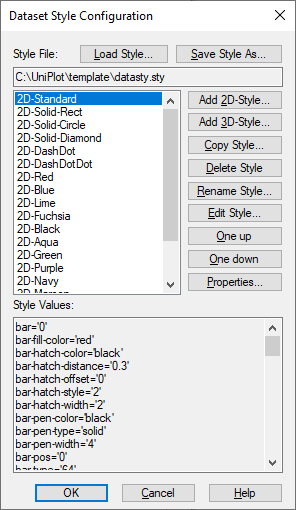
To change the style of one or more datasets, select the dataset with the mouse. Then choose a style from the Dataset Style field in the toolbar.
- Add 2D Style/Add 3D Style
- The specified name will be added to the combo box in the toolbar. Choose a name that easily distinguishes between styles for 2D and 3D datasets. The new style will be initialized with a default dataset style. To change the style, you must assign it the name of a curve style (see below).
- Copy Style
- Creates a copy of the selected style.
- Delete Style
- Removes the selected dataset style from the combo box in the toolbar.
- Rename Style
- Renames the selected curve style.
- One up/One down
- Moves a style to a new position within the style list located in the toolbar.
- Save Style as
- This functions saves the active dataset file under a different name. Add
the extension
.styand save it in the UniPlot Template Directory.
- Load Style
- Loads a dataset style file from disk. Dataset styles are displayed in the combo box located in the toolbar.
Properties
This button will open the following dialog box:
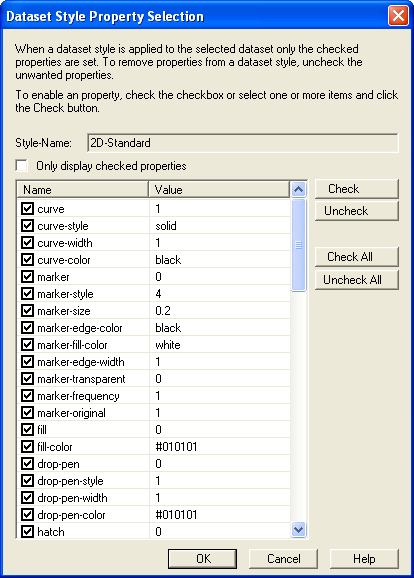
Comment
Beginning with UniPlot 4.0.3 style files are are saved in the XML text format.
<?xml version='1.0' encoding='iso-8859-1'?>
<styles>
<style-xy name='2D-Red'
curve-width='5'
curve-color='red'
marker-style='5'
marker-fill-color='white'
x-delta='1' />
<style-xy name='2D-Blue'
curve-width='5'
curve-color='blue'
marker-style='5'
marker-fill-color='white' />
<style-xyz name='3D-bubble'
bubble='1'
iso-values='0'
/>
</styles>
See also
id-1788009