Toolbar=>Data¶
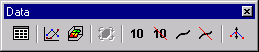
- Dataset List
- see Data=>Dataset List.
- 1D and 2D Dataset
- see Data=>1D and 2D Dataset.
- 3D View
- see Diagram=>3D View.
- Insert Label
Use this command to insert labels of available isolines in the active 3D dataset. The labels can be inserted singly or along a line defined with the mouse.
To insert a single label, move the cursor to a place on the isoline where the label should appear and click the left mouse button once.
To insert labels along a straight line drawn with the mouse, you must set the start and end point of the line with the mouse. Position the cursor at the start point and hold down the mouse button while moving the mouse to the end point. The line should cut through the isolines. Release the mouse button. Labels will appear at the intersection points.
Comment: To return to normal draw mode, chose the button with the cursor or click the mouse outside of the map.
- Delete Label
Use this command to delete isoline labels from the active 3D dataset. Labels inside a rectangular area or a single label can be deleted.
To delete a single label, position the cursor on the label you want to delete and click the left mouse button.
To delete several labels, hold the left mouse button and drag the mouse to define a rectangle around the labels and then release the button.
Comment: An isoline can consist of several single lines with the same value. With this function you will delete all of these lines including their labels. To return to normal drawing mode, choose the button or click the mouse button outside of the map.
- Insert Line
Use this command to insert an isoline into the active dataset. The line style of an inserted isoline can be set. To insert a new isoline, click a point on the diagram with the mouse. A dialog box with the isoline’s x-, y-, z-coordinates and line style will appear on the monitor. If necessary, the z-value can be changed in the edit field.
If you want to change line style, width or color, click the Line Style button.
Click the OK button.
Comment: An isoline can consist of more than one single line segment with the same isoline value. With this function all line segments with the same isoline value will be drawn. Inserted isolines will not automatically be labeled.
- Delete Line
Use this command to delete isolines from an active dataset. Single isolines and neighboring isolines can be deleted with this command.
To delete a single isoline, position the cursor on the unwanted isoline and click once with the left mouse button.
To delete more than one isoline, draw a rectangle with the mouse. All isolines that intersect the rectangle will be deleted.
Comment: An isoline can consist of more than one line segment of the same value. This function deletes all single line segments and their labels.
See also
Data=>1D and 2D Dataset, Data=>3D-Dataset, Data=>Dataset List, Diagram=>3D View, Dialog Box=>Insert New Isoline, Data=>3D-Dataset=>Z-Values, Toolbars
id-1866528