Edit Object=>Table Configuration¶
In this dialog box, the settings for the selected cells of the table can be set.
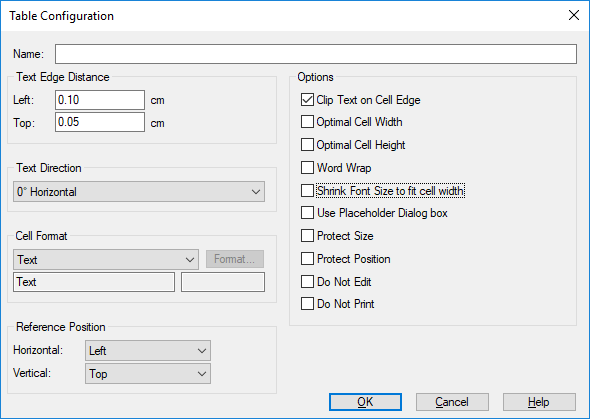
- Name
- The name of the object can be changed in this text field. The name will be displayed when you call up the ObjShow function from the Command Window (View=>Command Window). The name can be used to get the object handle inside an UniScript program using the PageGetObjectHandle function. The name can hold the function name of a field function.
- Text Edge Distance
- Sets the distance between the left and upper cell border and the text.
- Text Direction
The following angles are supported:
Value Angle Meaning Horizontal 0° Reading from left to right Vertical 90° Reading from top to bottom Vertical 270° Reading from bottom to top
Cell Format
The number and date/time format for the selected cells can be set in this dialog group.
Value Meaning Text The text is displayed as it is typed in. Number If the text is a valid number, e.g. 37845.4567, the number of decimal places can be set. Invalid numbers are displayed as text. Possible number formats: e-format (scientific or exponential), decimal format or hex format with a leading 0x. For the hex format the number of decimals sets the number of digits.Date/Time Numbers are displayed as date/time values. The numbers are days since December, 30 1899 (see Overview Date and Time). Prozent For the percentage format, the numerical value is multiplied by 100 and a percentage sign is added(%). The format can be set in the format dialog box. To open this dialog box click the Format button.
- Clip Text on Cell Edge
- If set, text is clipped to the cell border. Otherwise the text is written over the cell border.
- Optimal cell width
- If this option is selected the cell width is calculated depending on the text extension of all cells with this option set in the column. Empty cells are ignored.
- Optimal cell height
- If this option is selected the cell height is calculated depending on the text extension of all cells with this option set in the row. Empty cells are ignored.
- Word Wrap
- If set, the text will be printed in multiple lies. The text will be wrapped at space characters.
- Shrink Font Size to fit cell width
- Shrink the font size to fit the cell width.
- Use placeholder dialog box
- If this option is set and at least one cell in the table contains a placeholder (text enclosed in $ signs) a special dialog is displayed when the user double-clicks on the table. See Edit Object=>Placeholder-Dialog.
- Protect Position and Size
- Protects the position and size of the object.
- Do Not Edit
- The double-click does not open the dialog box if this option is selected.
- Do not Print
- The object will not be printed, but shown on the monitor, if this box is chosen.
Comment
Text-Objects
In the text of an object you can use special characters and the ANSI character sets. Characters or series of characters can be printed in sub- or superscript. Text can contain lines, arrows and symbols. See Text Objects.
Field functions are especially coded strings in text fields. They can be used to update information in documents automatically. They can be used with table or text drawing objects.
Example: The file name is displayed as a text box in a UniPlot document page. If the document is saved under a new name the field is updated and displays the new name.
Solution: Create a text box and type the following text:
@f{documentname}. Instead of the string @f{documentname} the file name
is displayed, e.g. c:\test.ipw.
Example: The file name is displayed as a text box in a UniPlot document page. If the document is saved under a new name the field is updated and displays the new name.
Solution: Create a text box and type the following text:
@f{documentname}. Instead of the string @f{documentname} the file name
is displayed, e.g. c:\test.ipw.
See also
Edit Object=>Table, Edit Object=>Placeholder-Dialog, Diagram=>More Diagram Functions=>Global Placeholders, Table Objects
id-147206