Diagram=>More Diagram Functions=>Import Page¶
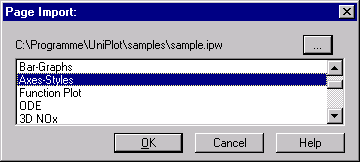
Adds the elements of a UniPlot document page to the active page. This function can be used to add standard elements like logos or information legends etc. to a page.
To import a page:
Choose Diagram=>More Diagram Functions=>Import Page.
The following dialog box will be displayed. It displays the name of the specified IPW file and the page names of this file.
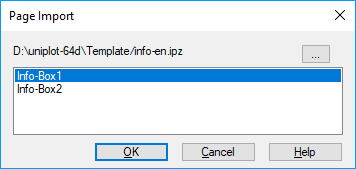
A dialog box will be displayed for text input if the page contains a text info box. Example:
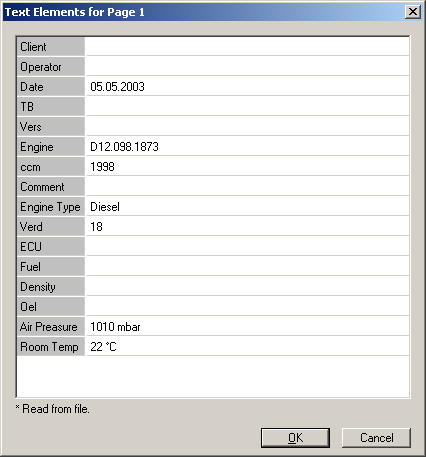
Type in the information and click OK. The input will be inserted into the text elements
If you double-click one text element, the text dialog box will be displayed and you can edit the information.
Pages can contain text legends, frames, diagrams, curves, logos, OLE objects etc. Pages should be created separately for portrait and landscape format. The example file
\uniplot\Template\info-en.ipzshould not be edited. If you would like to create your own pages or alter the example file, you should save it under a new name. The example file will be overwritten if you install a UniPlot update.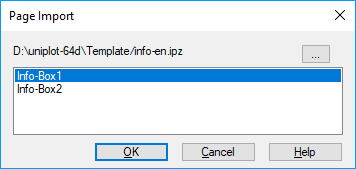
To create a new text box
choose File=>New. Choose an empty page.
For each text element create one text object. In the following example, we will create an info box with two elements
"Operator"and"Engine". Create four text objects with the text"Operator:","$(1)Operator$","Engine:"and"$(2)Engine$". Then add the rectangle and the horizontal and vertical lines.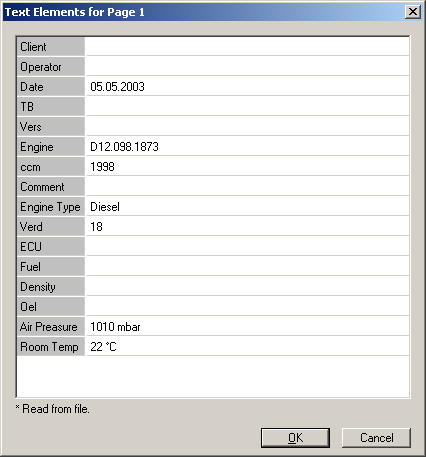
In the next step, we will group all the elements to one object. Select all the drawing objects. Click on one object and then choose the Multi-Select button
 . Drag a rectangle that encloses all drawing
objects of this page. Then click the Group button
. Drag a rectangle that encloses all drawing
objects of this page. Then click the Group button  .
.Save the new page File=>Save As.
Close the document (File=>Close).
To test the new info box:
create a new document (File=>New).
Choose Diagram=>More Diagram Functions=>Page Import.
In the dialog box choose the button
"...". This will open a file open dialog box. Select the file that contains the new page.The file will be opened and the page names will be displayed. Choose the new page name and click OK.
The page will be imported into the active document page and the following dialog box will be be displayed.
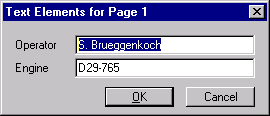
Type in the text and click OK.
The replace text should be enclosed in dollar signs ($)
The first dollar sign can be followed by a number enclosed in parentheses “()”
see example. The number can be used to set an order for the text dialog. The place-holder
with the smallest number will be displayed in the upper left corner of
the dialog box.
The placeholders will be replaced by the text. The placeholder text will be copied into the name of the text object. When the text receives a double-click UniPlot checks if the text object belongs to a grouped object. If this is the case UniPlot checks if the name of the text object contains dollar signs. If this is true the text dialog box will be displayed.
See also
id-2111592